There’s nothing more frustrating than trying to print a crucial document, only to be met with the dreaded “offline printer” message. If you’re an HP printer owner facing this dilemma, you’re not alone. According to HP Support resources, an HP printer might show an “offline” error if it fails to communicate with the device sending the print job. This can occur due to several reasons, but some common troubleshooting steps can help resolve the problem. This comprehensive guide will delve into the common culprits behind HP printer offline woes and equip you with effective troubleshooting steps to get your printer back online swiftly.
Understanding the Disconnect: Why HP Printers Go Offline
Imagine your printer as an island; it needs to connect to the mainland (your computer) to receive printing instructions. When this connection falters, the “offline” message surfaces. Here are common reasons for this disconnect:

- Physical Connection Issues (USB Printers): A loose or faulty USB cable can disrupt communication.
- Wireless Woes: Wi-Fi network instability, incorrect router settings, or a mismatch between your printer and computer’s network can cause problems.
- Software Blues: Outdated printer drivers or conflicts with other software can hinder communication.
- Basic But Important: Ensure your printer is powered on, has paper loaded, and ink/toner cartridges have sufficient ink.
Conquering the Offline Foe: A Step-by-Step Guide
Now that we’ve identified the potential battlegrounds, let’s equip you with an arsenal of solutions:
- The Power Cycle: A Universal Fix: Often, a simple restart can work wonders. Power off your printer, computer, and router. Wait for 30 seconds, then power them back on in sequence (router first, then printer, and finally, your computer). This can clear temporary glitches.
- USB Connection Check (For USB Printers): Inspect the USB cable for damage and ensure it’s securely plugged into both your printer and computer. If possible, try a different USB cable to rule out cable issues.
- Wireless Woes? Reconnect and Rejuvenate: Verify your Wi-Fi connection is stable. Then, on your printer, navigate the network settings menu (consult your user manual if needed) and forget the current Wi-Fi network. Reconnect, entering the correct password. This can refresh the connection.
- Software Sleuthing: Update and Resolve Conflicts: Update your HP printer driver by downloading the latest version from the HP website. Outdated drivers can cause communication problems. Additionally, consider if you recently installed any new software that might be conflicting with your printer software. Try temporarily disabling new software to see if the issue persists.
- HP Smart: Your All-in-One Ally (For Newer HP Printers): If you have a newer HP printer, download and utilize the HP Smart app. This app can diagnose and fix many common printer problems, including connectivity issues.
Also Read: Innovative Approaches to Elevate Your School’s Popularity
Beyond the Basics: Advanced Troubleshooting Tips
For the more tech-savvy user, here are some additional steps you can explore:
- Check Firewall Settings: In rare cases, your firewall might be blocking communication with your printer. Consult your firewall documentation to see if HP printer-related exceptions need to be created.
- Assigning a Static IP Address (For Advanced Users): If you have a strong understanding of networking, assigning a static IP address to your printer can improve connection stability. However, proceed with caution if you’re unfamiliar with network configurations.
Still Stuck? HP Support Awaits
If you’ve exhausted all the troubleshooting steps above and your HP printer remains stubbornly offline, HP Support is readily available to assist you. They offer various resources, including phone support, online chat, and community forums where you can connect with other HP users and troubleshoot collectively.
By following these steps and keeping your printer software updated, you can significantly reduce the likelihood of encountering the dreaded “offline printer” message. Now, go forth and conquer your printing tasks with confidence!
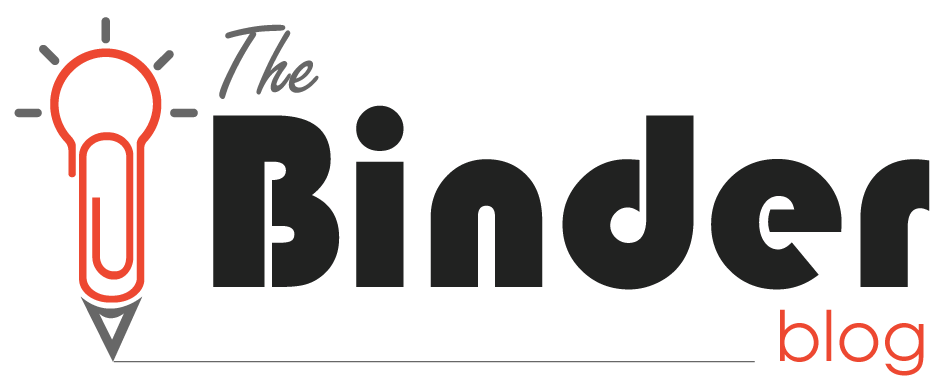





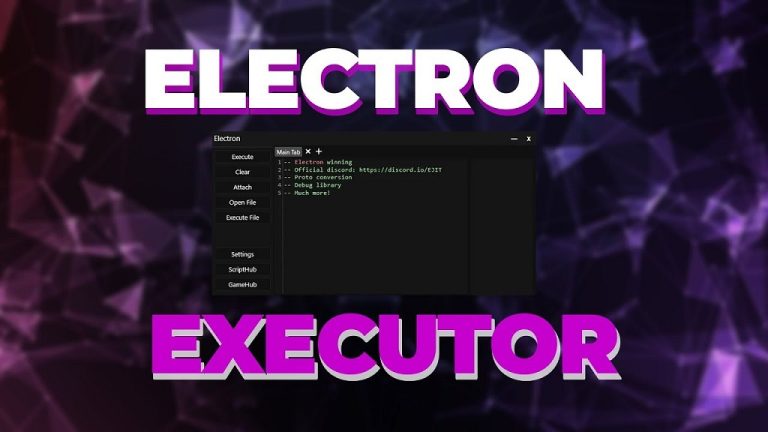
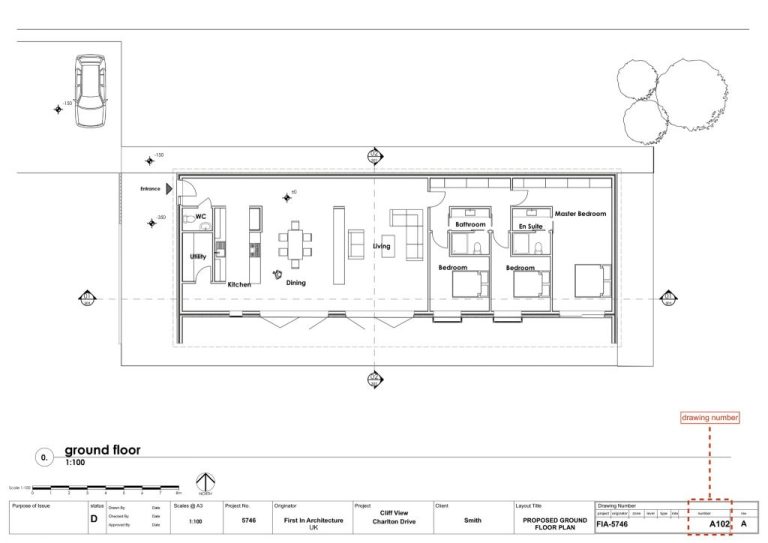



+ There are no comments
Add yours